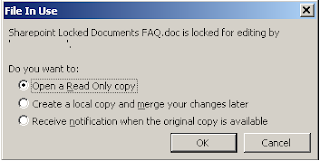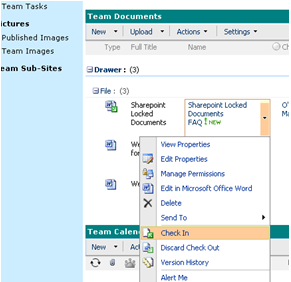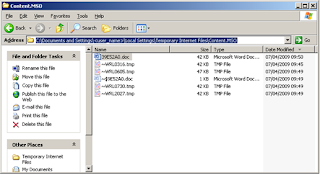Received the error after trying to save to a SharePoint document library via Word.
The method I used to resolve was to
Go to Site Actions -> Site Settings.Click the "Reset to site definition" link.
The type in the link that is not working "Latest Documents/Forms/AllItems.aspx" and just reset this library
This was fine for me as I didn't have any customizations as they will be reset.
This blog covers SharePoint topics and issues that I have come across with SharePoint 2007 and 2010 - hopefully to help others !
Wednesday, October 31, 2012
Tuesday, August 28, 2012
SharePoint 2010 - Exception: Invalid object name 'Webs'.
After running SP 2010 Cumulative update package and attempting Wizard I ran into the following error on a development box
Exception: Invalid object name 'Webs'.
Not very clear error .... but after looking in the Upgrade.log I found the following error pointing to a ContentDB
Exception: Invalid object name 'Webs'.
Not very clear error .... but after looking in the Upgrade.log I found the following error pointing to a ContentDB
[DEBUG] [8/24/2012 7:01:02 PM]: Retrieving site definition for
language 1033...
[OWSTIMER] [SPUpgradeSession] [ERROR] [8/24/2012 7:01:02 PM]:
Upgrade [SPContentDatabase Name=WSS_Content] failed.
[OWSTIMER] [SPUpgradeSession] [ERROR] [8/24/2012 7:01:02 PM]: Exception:
Invalid object name 'Webs'.
[OWSTIMER] [SPUpgradeSession] [ERROR] [8/24/2012 7:01:02
PM]: at
System.Data.SqlClient.SqlConnection.OnError(SqlException exception, Boolean
breakConnection)
at System.Data.SqlClient.TdsParser.ThrowExceptionAndWarning(TdsParserStateObject
stateObj)
at System.Data.SqlClient.TdsParser.Run(RunBehavior
runBehavior, SqlCommand cmdHandler, SqlDataReader dataStream,
BulkCopySimpleResultSet bulkCopyHandler, TdsParserStateObject stateObj)
at
System.Data.SqlClient.SqlDataReader.ConsumeMetaData()
Armed with this information I checked the content DB in question using SQL loads of tables/stored procedures were missing - see pictures below
Other
Tables contained many more as below
As this was a development box I was able to remove the web application and content DB - re-ran the upgrade wizard and all was good.
Wednesday, March 28, 2012
SharePoint 2007 - Update multiple Site Collections quota values
Out of the box SharePoint 2007 does not offer an automated way to modify existing site collections with a quota value. For example if you have a quota "Extranet" with a size limit of 3GB that's been applied to 1000 sites currently there is no method to update this value on batch
However using the "SharePoint Administration Toolkit" you can run the following command
The following would update all the sites using the quota extranet with the new value
The following would update all the sites using the quota extranet with the new value but only that are contained in WSS_Content_001
For more examples follow this link
http://technet.microsoft.com/en-us/library/ee449569(office.12).aspx
However using the "SharePoint Administration Toolkit" you can run the following command
The following would update all the sites using the quota extranet with the new value
- stsadm –o updatequota –quotaname Extranet
The following would update all the sites using the quota extranet with the new value but only that are contained in WSS_Content_001
- stsadm –o updatequota –quotaname Extranet -contentdb WSS_Content_001
For more examples follow this link
http://technet.microsoft.com/en-us/library/ee449569(office.12).aspx
Saturday, March 10, 2012
SharePoint - Script to copy a files to SharePoint Library
Recently I was asked to automate a file copy from windows (UNC) into a SharePoint directory. There are limitations with this especially with windows 7 and Server 2008 but luckily my requirement was from a Windows 2003 server to SharePoint 2010. You need to make sure you can view the "Explorer View" for this to work.
I used this simple DOS script, utilising PUSHD (connects a the last free network drive) and POPD (release network drive).
rem $echo off
rem ************
set REPORT="d:\Sharepointcopy\InsiteSharepoint2010.log"
echo %date% %time% >> %REPORT%
pushd "\\contoso.com\Documents" >> %REPORT%
copy d:\*.xml /Y z:\ >> %REPORT%
popd
echo %date% %time% >> %REPORT%
echo *Finished*>> %REPORT%
Friday, March 2, 2012
SharePoint 2010 - Powershell Installation Script
Following is a script I used for install 2010 onto farm - really simple - installs SharePoint 2010 , goes thorough initial wizard sets up CA on port 2222, installs basic features and services and then disables loopback.
Before running update the parameters in red
# Execute setup.exe with the setupfarmsilent xml to install SharePoint
#Write-Host "Installing SharePoint 2010 Quietly"
#& ‘C:\install\sp2010i\setup.exe’ ‘/config’ ‘C:\install\config.xml’ | out-null
# Include the SharePoint cmdlets
Write-Host "Loading SharePoint 2010 PowerShell cmdlets"
Add-PsSnapin Microsoft.SharePoint.PowerShell
# Set the farm variables
Write-Host "Setting SharePoint 2010 Farm variables"
$sp_cfdatabasename = "SP2010_Config"
$sp_cadatabasename = "SP2010_Admin_Content"
$sp_databaseserver = "<add databaseserver>"
$sp_passphrase = (ConvertTo-SecureString "<add passphrase>" -AsPlainText -force)
$sp_password = (ConvertTo-SecureString "<add password>" -AsPlainText -force)
$sp_username = "<add username>"
# Clean up the credentials
$sp_credentials = New-Object System.Management.Automation.PsCredential $sp_username,$sp_password
# Execute the config wizard
Write-Host "Add configuration and administration databases"
New-SPConfigurationDatabase -DatabaseName $sp_cfdatabasename -DatabaseServer $sp_databaseserver -AdministrationContentDatabaseName $sp_cadatabasename -Passphrase $sp_passphrase -FarmCredentials $sp_credentials
# Provision a Central Administration Site
Write-Host "Add Central Administration"
New-SPCentralAdministration -Port 2222 -WindowsAuthProvider "NTLM"
# Install all of the help files within Central Admin
Write-Host "Installation of Help files"
Install-SPApplicationContent
# Secure the files and registry entries on the server
Write-Host "Resource security"
Initialize-SPResourceSecurity
# to install the features on the server.
Write-Host "Installation of features"
Install-SPFeature -AllExistingFeatures
# to install and and then provision the services onto the farm.
Install-SPService
# Disable the loopback check, run this command from PowerShell.
Write-Host "DisableLoopbackCheck registry key"
New-ItemProperty HKLM:\System\CurrentControlSet\Control\Lsa -Name "DisableLoopbackCheck" -value "1" -PropertyType dword
Write-Host "Installation script is complete"
Before running update the parameters in red
# Execute setup.exe with the setupfarmsilent xml to install SharePoint
#Write-Host "Installing SharePoint 2010 Quietly"
#& ‘C:\install\sp2010i\setup.exe’ ‘/config’ ‘C:\install\config.xml’ | out-null
# Include the SharePoint cmdlets
Write-Host "Loading SharePoint 2010 PowerShell cmdlets"
Add-PsSnapin Microsoft.SharePoint.PowerShell
# Set the farm variables
Write-Host "Setting SharePoint 2010 Farm variables"
$sp_cfdatabasename = "SP2010_Config"
$sp_cadatabasename = "SP2010_Admin_Content"
$sp_databaseserver = "<add databaseserver>"
$sp_passphrase = (ConvertTo-SecureString "<add passphrase>" -AsPlainText -force)
$sp_password = (ConvertTo-SecureString "<add password>" -AsPlainText -force)
$sp_username = "<add username>"
# Clean up the credentials
$sp_credentials = New-Object System.Management.Automation.PsCredential $sp_username,$sp_password
# Execute the config wizard
Write-Host "Add configuration and administration databases"
New-SPConfigurationDatabase -DatabaseName $sp_cfdatabasename -DatabaseServer $sp_databaseserver -AdministrationContentDatabaseName $sp_cadatabasename -Passphrase $sp_passphrase -FarmCredentials $sp_credentials
# Provision a Central Administration Site
Write-Host "Add Central Administration"
New-SPCentralAdministration -Port 2222 -WindowsAuthProvider "NTLM"
# Install all of the help files within Central Admin
Write-Host "Installation of Help files"
Install-SPApplicationContent
# Secure the files and registry entries on the server
Write-Host "Resource security"
Initialize-SPResourceSecurity
# to install the features on the server.
Write-Host "Installation of features"
Install-SPFeature -AllExistingFeatures
# to install and and then provision the services onto the farm.
Install-SPService
# Disable the loopback check, run this command from PowerShell.
Write-Host "DisableLoopbackCheck registry key"
New-ItemProperty HKLM:\System\CurrentControlSet\Control\Lsa -Name "DisableLoopbackCheck" -value "1" -PropertyType dword
Write-Host "Installation script is complete"
Wednesday, February 22, 2012
SharePoint 2010 - DEV box increase available space by shrinking SQL data
On a 2010 development server space can become short especially with large profile imports and search indexes - one way to assist in gaining some space is to adjust a few settings on SQL Server - please note this should only be done on DEV/Test as can cause index fragmentation and therefore slow performance and also can impact backup recovery.
Follow these steps within SQL - Firstly amend recovery mode (this reduces log files)
- Find the databases that are large and taking up the space - in my case this is on my my DEV server.
- Connect to SQL Object explorer and connect to instance
- Right click on the database that is large - in my case ProfileDB - click Properties and Options and ensure the Recovery mode is set to "Simple" - see screenshot
The 2nd step is too Shrink databases - this will recover space by moving data from the end of a file to unoccupied space closer to the front of the file.
- Use the steps in the following link to carry out this simple task - http://msdn.microsoft.com/en-us/library/ms189035.aspx -
Windows Server - Check Ports
To quickly check the ports open on a server run the following from a DOS prompt
netstat -an |find /i "listening" > c:\ports.txt
Or to check an individual port use telnet
telnet <servername> <port>
example - telnet contososmtp.com 83
netstat -an |find /i "listening" > c:\ports.txt
Or to check an individual port use telnet
telnet <servername> <port>
example - telnet contososmtp.com 83
Monday, February 13, 2012
SharePoint 2007 - Configuration must be performed in order for this product to operate properly
Received this error when trying to upgrade a 2007 farm from 12.0.06545 to 12.0.06565 on a test environment.
I had run all patches on the farm both WSS and MOSS and could not see why the configuration wizard would not complete - my first reaction was to try re-installing patches but all stated "Already Installed".
I then checked the servers in farm via CA and saw the following - see version numbers
From the screen shot you can see the versions are not displaying correctly and this was causing the wizard to fail, even though all had been installed !!
After a few reboots, IIS resets I realised that the issue was the timer job on the offending server was not running (not on purpose). As soon as this was started the version upgraded and wizard run correctly.
I had run all patches on the farm both WSS and MOSS and could not see why the configuration wizard would not complete - my first reaction was to try re-installing patches but all stated "Already Installed".
I then checked the servers in farm via CA and saw the following - see version numbers
From the screen shot you can see the versions are not displaying correctly and this was causing the wizard to fail, even though all had been installed !!
After a few reboots, IIS resets I realised that the issue was the timer job on the offending server was not running (not on purpose). As soon as this was started the version upgraded and wizard run correctly.
Thursday, February 9, 2012
SharePoint 2007 - Errors after patch deployment
Recently we started seeing the following errors appearing in our SharePoint 2007 environment and sites not able to be created.:
In our environment by mistake one of the servers in the farm had a latest patch downloaded to it - in this case 12.0.0.6565 - and the rest of the servers were on 12.0.0.6545. However we were not aware the patch had been deployed to the above errors were the only indication something had changed in the farm as via CA it still displayed the old version number.
Out first thought was to run the wizard on the affected servers which proceeded in upgrading the server to the patch and then also all the content databases in the farm .... not ideal and against all Microsoft best practices. Once we realised there was no way to roll back we upgraded the rest of the farm and the errors above disappeared.
Its seems the errors were around mismatches in dlls
- The element 'FormTemplatesList' of type 'ListInstance' for feature 'IPFSWebFeatures' (id: a0e5a010-1329-49d4-9e09-f280cdbed37d) threw an exception during activation: Operation aborted (Exception from HRESULT: 0x80004004 (E_ABORT))
- Failed to activate template-associated site-collection-scoped features for template 'STS#0' in site
- Failed to apply template "STS#0" to web at URL
- Feature Activation: Failed to ensure feature dependencies for feature 'PublishingSite
- Feature Activation: Failed to ensure feature dependencies for feature 'PremiumSite'
In our environment by mistake one of the servers in the farm had a latest patch downloaded to it - in this case 12.0.0.6565 - and the rest of the servers were on 12.0.0.6545. However we were not aware the patch had been deployed to the above errors were the only indication something had changed in the farm as via CA it still displayed the old version number.
Out first thought was to run the wizard on the affected servers which proceeded in upgrading the server to the patch and then also all the content databases in the farm .... not ideal and against all Microsoft best practices. Once we realised there was no way to roll back we upgraded the rest of the farm and the errors above disappeared.
Its seems the errors were around mismatches in dlls
Thursday, February 2, 2012
SharePoint 2010 - Developer Dashboard
Great tool for troubleshooting SharePoint 2010 page performance - you can easily capture bad performing web parts and page loads. Even grab a correlation id that can be traced back to ULS logs. To turn on
STSADM:
Mode ON
STSADM –o setproperty –pn developer-dashboard –pv On
Mode OFF
STSADM –o setproperty –pn developer-dashboard –pv Off
Mode ONDEMAND
STSADM –o setproperty –pn developer-dashboard –pv OnDemand
PowerShell:
$DevDashboardSettings = [Microsoft.SharePoint.Administration.SPWebService]::ContentService.DeveloperDashboardSettings;
$DevDashboardSettings.DisplayLevel = 'OnDemand';
$DevDashboardSettings.RequiredPermissions = 'EmptyMask';
$DevDashboardSettings.TraceEnabled = $true;
$DevDashboardsettings.Update()
 I use the OnDemand mode, SharePoint displays a small icon beside the Welcome web part.
I use the OnDemand mode, SharePoint displays a small icon beside the Welcome web part. Clicking this icon will open the Developer Dashboard at the base of the page and show timings etc
Wednesday, February 1, 2012
SharePoint 2007 Locked Documents
SharePoint Locked Documents
This document contains three potential problems that can occur on SharePoint with locked/checked out documents. The below will help a reader to recognize and resolve these issues.
Index
Fixing the issues
Recovering lost Information/document
Understanding the issue
Identifying the problems
1) A user reports that they cannot edit a SharePoint document as it is locked. They receive the “File In Use” popup when trying to edit the document.
At some point in time, you will run into the DocumentName is locked for editing by ‘Username’ message when working with SharePoint. Most of the time, this is a very valid message and is notifying the user that someone else is already editing the document.
2) A user reports that they cannot edit a SharePoint document as it is locked, and it is their username that has it locked.
This situation most commonly occurs under the following scenarios:
· The Microsoft Office product crashes while you were working on the document
· Computer freezes or crashes while document is open
· Lost of network connectivity while document is open
3) A user is on holiday or has left Bromley employment and they have some documents checked out (locked). As such users are unable to edit these documents which are checked out.
When trying to edit a document you receive the message reported in “Figure 1”. The user who has locked/checked-out the document is on holiday or left the company.
Fixing the issues
1) Issue one is a valid message from SharePoint which informs the user that someone else had the document open for editing.
2) Issue two happens when SharePoint has not received an updated from the client computer that the document has been closed. To resolve this issue please follow the steps below to reset the lock on the document.
- If the user has lost information or can not find the document please first follow the “Recovering lost Information/document” section of this document”.
- Navigate to the document which you are unable to edit, and then check the document back in using the menu in SharePoint as below. If you are unable to check in the document select the “Discard Check Out” option, and click OK.
- Move all files from the location below to a temporary folder, wait 10 minutes, then restart the P.C.
“C:\Documents and Settings\<UserName>\Local Settings\Temporary Internet Files\Content.MSO”
- Once the P.C. has been restarted the file will be accessible for editing on SharePoint.
- Request confirmation from the user that the document is accessible and up to date. If the document is accessible and up to date remove the temporary folder you created. If the document is not up to date please follow the steps outlined in “Recovering lost Information/document”
3) With Issue three, report this to the SharePoint administrator as they will have to take ownership of the documents and then check them into SharePoint.
Recovering lost Information/document
If word has terminated unexpectedly when editing a SharePoint document, or the network became unavailable and the user has lost work you can attempt to recover this information from three places on the users P.C.
- Navigate to the hidden folder below.
“C:\Documents and Settings\<UserName>\Local Settings\Temporary Internet Files\Content.MSO”
This folder should contain the last saved changes. The document will not have the same name but will be a .doc file extension as below. Also there should not be a lot of files in this folder as it is cleared out once the file is correctly checked-in to SharePoint.
- Draft documents are also saved in M:\SharePoint Drafts. When a document is checked out, it is saved in the user's My Documents folder in a subfolder named "SharePoint Drafts." As long as the document is checked out, the user can only save edits to this local folder. When the user is ready to check the document in, the document is saved back to the original server location.
- Microsoft Word also has an auto recovery folder for which can be checked for office documents that have not been saved correctly. The default location of this folder is
C:\Documents and Settings\<user_name>\Application Data\Microsoft\<office application i.e. word>.
The document may never have been saved and so may not have title. This will make it hard to identify, but again there should not be lots of files in this location. Use the detailed view for the most recently created documents to help identify the correct file.
Understanding the issue
When you edit a document, SharePoint registers that you have this document open for editing. Word launches and informs SharePoint that you have the document open for editing. A copy of the document that you have opened is placed into a hidden folder in your temporary internet files
C:\Documents and Settings\UserName\Local Settings\Temporary Internet Files\Content.MSO
Once every 3 minutes or so, the Office product will check back in with SharePoint letting it know that it is still open by you, after 10 minutes without office checking back the soft lock will be removed (soft lock is a document that is being edited but not checked out, checked out is a hard lock). Once the document is saved, closed and checked-in the content.MSO folder be removed and office will let SharePoint know that the document is now available to other users.
If the document has not been saved closed and checked back into SharePoint and another user tries to access this document they will receive the message reported in “figure 1”. This is a normal function of SharePoint informing users that someone has the document open and is editing it.
On some occasions you will receive the locked for editing message with your name there and no matter what you attempt to do you cannot get rid of the message (closing / reopening the document or restarting your computer does nothing to help rectify this).
This situation most commonly occurs under the following scenarios:
· The Microsoft Office product crashes while you were working on the document
· Computer freezes or crashes while document is open
· Lost of network connectivity while document is open
Further information:
SharePoint 2010 - FIM Key
FIM Synchronization
Service encryption key
In the case the of DR or a complete rebuild of a SharePoint 2010 environment it is very important that you back the up the FIM key on initial install of the environment. Without this on a rebuild you will NOT be able to re- start the user profile service.
To export the key:
- From command prompt go to Program Files%\Microsoft Office Servers\14.0\Synchronization Service\Bin
- Type miiskmu.exe /e D:\<path>\FIM_Key
- This will backup the key to a directory - then and this is also important copy this off to another location just in case of OS failure.
- the user name and password are the credentials for the farm
administrator.
- To import the encryption key, say on rebuild - complete these steps:
- Use farm admin to log on to the computer that contains
the new User Profile Service service application database.
- Ensure the User Profile Synchronization service has a status
of the service is Stopped.
- Open the Command Prompt window, and then change to the following
folder:
%Program Files%\Microsoft Office Servers\14.0\Synchronization Service\Bin\
- Type the following command, and then press Enter:
miiskmu.exe /i D:\<path>\FIM_Key
Where <Path> is the full path of the file to which you exported the key.
The following like is slightly less clear -
http://technet.microsoft.com/en-us/library/ff806338.aspx
Tuesday, January 31, 2012
Sharepoint 2010 Application Pool GUID
Having problems finding out which application pool is for which service in Sharepoint 2010 all you get is the GUID. Well Run the below Powershell script to obtain application Pool information.
Get-SPServiceApplicationPool | select Id, Name, ProcessAccountName |ft
It is displayed as below
<><>
Get-SPServiceApplicationPool | select Id, Name, ProcessAccountName |ft
It is displayed as below
<><>
| Id | Name | ProcessAccountName |
| 508h3s656-hdrf-gs45-afse5-ffhgrrddgffg7567 | MetaDataServiceAppPool | Domain\service account name |
| fdfkh56-3454g-34ds-ffdkr-vclkjtj304954 | SecurityTokenServiceApplicationPool | Domain\service account name |
| xgt62r-1dr3-2345-sdf3-dfdgfrgfd454 | SharePoint Web Services System | Domain\service account name |
| dfetbr65576-fgt64f-fr565-xdrgff3-dfrt56ntgr | UserProfilePool | Domain\service account name |
Sharepoint 2010 Best Bets Import
Is your Business Analyst, and business unit going mad over best bets slowly editing them to get ready for go-live, have hundreds to import into Sharepoint 2010, we used the below CSV layout and Powershell script to import Best Bets. This will keep them happy for a while and get them off your back ;) I obtained this from this great post http://get-spscripts.com/2010/10/create-search-keywords-and-best-bets.html
CSV column layout below
Keyword,Definition,Synonyms,BestBet1,Description1,Url1,BestBet2,Description2,Url2,BestBet3,Description3,Url3
Powershell Script to import CSV file
function Import-SearchKeywords ($SiteUrl, $CSVFilePath, [switch]$RemoveOldKeywords)
{
$ssap = Get-SPEnterpriseSearchServiceApplicationProxy -Identity “Search Service Application2″
$keywords = New-Object Microsoft.Office.Server.Search.Administration.Keywords($ssap, $SiteUrl)
$allKeywords = $keywords.AllKeywords
$date = Get-Date
#Remove all previous keywords from the site collection if chosen
if($RemoveOldKeywords) {
$keywordsArray = @()
$allKeywords | ForEach-Object {
$keywordsArray = $keywordsArray + $_.Term
}
$keywordsArray | ForEach-Object {
write-host “Deleting keyword:”$_
$allKeywords[$_].Delete()
}
}
#Import CSV file
$csvData = Import-Csv $CSVFilePath | ForEach-Object {
#Create keyword
write-host “Importing keyword:”$_.Keyword
$keyword = $allKeywords.Create($_.Keyword, $date.AddHours(-1))
$keyword.Definition = $_.Definition
#Create synonyms
$synonymArray = @()
$synonymArray = $_.Synonyms.Split(“;”)
$synonymArray | ForEach-Object {
write-host “Creating synonym”$_ “for keyword” $keyword.Term
$keyword.Synonyms.Create($_)
}
#Create best bets
$bestBetColumnNumber = 1
$bestBetColumn = “BestBet” + $bestBetColumnNumber
$descriptionColumn = “Description” + $bestBetColumnNumber
$urlColumn = “Url” + $bestBetColumnNumber
while ($_.$bestBetColumn) {
write-host “Creating best bet”$_.$bestBetColumn “for keyword” $keyword.Term
$keyword.BestBets.Create($_.$bestBetColumn, $_.$descriptionColumn, $_.$urlColumn)
$bestBetColumnNumber = $bestBetColumnNumber + 1
$bestBetColumn = “BestBet” + $bestBetColumnNumber
$descriptionColumn = “Description” + $bestBetColumnNumber
$urlColumn = “Url” + $bestBetColumnNumber
}
#Update keyword with best bets
$keyword.Update()
}
}
Import-SearchKeywords –SiteUrl <enter site url> –CSVFilePath C:\BestBet.txt -RemoveOldKeywords
CSV column layout below
Keyword,Definition,Synonyms,BestBet1,Description1,Url1,BestBet2,Description2,Url2,BestBet3,Description3,Url3
Powershell Script to import CSV file
function Import-SearchKeywords ($SiteUrl, $CSVFilePath, [switch]$RemoveOldKeywords)
{
$ssap = Get-SPEnterpriseSearchServiceApplicationProxy -Identity “Search Service Application2″
$keywords = New-Object Microsoft.Office.Server.Search.Administration.Keywords($ssap, $SiteUrl)
$allKeywords = $keywords.AllKeywords
$date = Get-Date
#Remove all previous keywords from the site collection if chosen
if($RemoveOldKeywords) {
$keywordsArray = @()
$allKeywords | ForEach-Object {
$keywordsArray = $keywordsArray + $_.Term
}
$keywordsArray | ForEach-Object {
write-host “Deleting keyword:”$_
$allKeywords[$_].Delete()
}
}
#Import CSV file
$csvData = Import-Csv $CSVFilePath | ForEach-Object {
#Create keyword
write-host “Importing keyword:”$_.Keyword
$keyword = $allKeywords.Create($_.Keyword, $date.AddHours(-1))
$keyword.Definition = $_.Definition
#Create synonyms
$synonymArray = @()
$synonymArray = $_.Synonyms.Split(“;”)
$synonymArray | ForEach-Object {
write-host “Creating synonym”$_ “for keyword” $keyword.Term
$keyword.Synonyms.Create($_)
}
#Create best bets
$bestBetColumnNumber = 1
$bestBetColumn = “BestBet” + $bestBetColumnNumber
$descriptionColumn = “Description” + $bestBetColumnNumber
$urlColumn = “Url” + $bestBetColumnNumber
while ($_.$bestBetColumn) {
write-host “Creating best bet”$_.$bestBetColumn “for keyword” $keyword.Term
$keyword.BestBets.Create($_.$bestBetColumn, $_.$descriptionColumn, $_.$urlColumn)
$bestBetColumnNumber = $bestBetColumnNumber + 1
$bestBetColumn = “BestBet” + $bestBetColumnNumber
$descriptionColumn = “Description” + $bestBetColumnNumber
$urlColumn = “Url” + $bestBetColumnNumber
}
#Update keyword with best bets
$keyword.Update()
}
}
Import-SearchKeywords –SiteUrl <enter site url> –CSVFilePath C:\BestBet.txt -RemoveOldKeywords
Need a list of All Sharepoint 2010 Database Names
Use the below script to list all the sharepoint 2010 Database names. I used this to help me set up mirroring, as you will need a powershell script and the database name to set the database as a Mirror in Sharepoint 2010.
List Sharepoint Databases
Get-SPDatabase | Sort-Object disksizerequired -desc | Format-Table Name
List Sharepoint Databases
Get-SPDatabase | Sort-Object disksizerequired -desc | Format-Table Name
Sharepoint 2010 Emails
Worried that lots of emails will be flooding out to all users when launched from the default emails settings in SharePoint 2010 Profiles. Well don’t below is a script to turn off the default settings. This is not our script but found on another site which we tested successfully.
Email Notifications:
The problems are that a new user to your organisation will still get all three options selected. This can only be used on current profiles.
Change the value "Value = 110;" to 1 or 0 for on or off
#Load the SharePoint snap-in
Add-PsSnapin Microsoft.SharePoint.PowerShell;
#Load the SharePoint assemblies
[System.Reflection.Assembly]::LoadWithPartialName(“Microsoft.Office.Server”);[System.Reflection.Assembly]::LoadWithPartialName(“Microsoft.Office.Server.UserProfiles”);if (($args -ne “Enable”) -and ($args -ne “Disable”)){
Write-Output “Unrecognized Argument: $args”;
exit;
}
#Specify the MySite URL
$MySiteUrl = “<MY Site URL>“;
#Get the server context for the profile manager
$site = Get-SPSite $MySiteUrl;
$ServerContext = Get-SPServiceContext $site;
$UPManager = new-object Microsoft.Office.Server.UserProfiles.UserProfileManager($ServerContext);
#Count variables
$ucount = 0;
$enumProfiles = $UPManager.GetEnumerator();
“Total User Profiles available:” + $UPManager.Count
$count=0;
#Loop through the profile entries and update the property
#SharePoint Notification emails – SPS-EmailOptin (int)
#This field has 3 values one for each email type
foreach ($oUser in $enumProfiles)
{
$count = $count + 1;
$u = $oUser.Item(“Accountname”);
if ($args -eq “Enable”){
Write-Output “($count): $args Setting values for $u”;
$oUser["SPS-EmailOptin"].Value = 000;
$oUser.Commit();
}
else{
Write-Output “($count): $args Setting values for $u”;
$oUser["SPS-EmailOptin"].Value = 110;
$oUser.Commit();
}
}
#Dispose of site object
$site.Dispose();
Email Notifications:
The problems are that a new user to your organisation will still get all three options selected. This can only be used on current profiles.
Change the value "Value = 110;" to 1 or 0 for on or off
#Load the SharePoint snap-in
Add-PsSnapin Microsoft.SharePoint.PowerShell;
#Load the SharePoint assemblies
[System.Reflection.Assembly]::LoadWithPartialName(“Microsoft.Office.Server”);[System.Reflection.Assembly]::LoadWithPartialName(“Microsoft.Office.Server.UserProfiles”);if (($args -ne “Enable”) -and ($args -ne “Disable”)){
Write-Output “Unrecognized Argument: $args”;
exit;
}
#Specify the MySite URL
$MySiteUrl = “<MY Site URL>“;
#Get the server context for the profile manager
$site = Get-SPSite $MySiteUrl;
$ServerContext = Get-SPServiceContext $site;
$UPManager = new-object Microsoft.Office.Server.UserProfiles.UserProfileManager($ServerContext);
#Count variables
$ucount = 0;
$enumProfiles = $UPManager.GetEnumerator();
“Total User Profiles available:” + $UPManager.Count
$count=0;
#Loop through the profile entries and update the property
#SharePoint Notification emails – SPS-EmailOptin (int)
#This field has 3 values one for each email type
foreach ($oUser in $enumProfiles)
{
$count = $count + 1;
$u = $oUser.Item(“Accountname”);
if ($args -eq “Enable”){
Write-Output “($count): $args Setting values for $u”;
$oUser["SPS-EmailOptin"].Value = 000;
$oUser.Commit();
}
else{
Write-Output “($count): $args Setting values for $u”;
$oUser["SPS-EmailOptin"].Value = 110;
$oUser.Commit();
}
}
#Dispose of site object
$site.Dispose();
SharePoint 2010 - FIM Error removing a profile properties
We experienced an issue when removing incorrectly mapped user properties from user profiles. The incorrectly mapped properties we added via code, and the code mapped a multi value user property to a single value Active Directory Property which is incorrect. When we tried to remove this property and re-added correctly mapping single value to single value it would not let us add this in the UI. After some investigation we found that it did not correctly remove from SharePoint FIM, which was stopping it from being added again.
The below error appears in windows application log
The below error appears in windows application log
"ERR: MMS(5888): iafparse.cpp(2731): IAF: the 'mv-attribute' attribute on element <import-flows> refers to non-existant MV attribute 'SPS_MV_String_<propertiy name>'
BAIL: MMS(5888): iafparse.cpp(2731): 0x8023050e (The import attribute flow rules XML defines an invalid/incomplete rule.)
BAIL: MMS(5888): iafparse.cpp(2188): 0x8023050e (The import attribute flow rules XML defines an invalid/incomplete rule.)
BAIL: MMS(5888): xstack.cpp(402): 0x8023050e (The import attribute flow rules XML defines an invalid/incomplete rule.)
BAIL: MMS(5888): xparse.cpp(428): 0x8023050e (The import attribute flow rules XML defines an invalid/incomplete rule.)
BAIL: MMS(5888): iafexec.cpp(146): 0x8023050e (The import attribute flow rules XML defines an invalid/incomplete rule.)
ERR: MMS(5888): mastate.cpp(12450): Error creating import attribute flow rules object: 0x8023050e
BAIL: MMS(5888): mastate.cpp(12538): 0x8023050e (The import attribute flow rules XML defines an invalid/incomplete rule.)
BAIL: MMS(5888): mastate.cpp(11237): 0x8023050e (The import attribute flow rules XML defines an invalid/incomplete rule.)
BAIL: MMS(5888): server.cpp(4068): 0x8023050e (The import attribute flow rules XML defines an invalid/incomplete rule.)
Forefront Identity Manager 4.0.2450.34"
To fix this problem you have to do:
1) Remove the user property from Sharepoint as normal, removing it from the Central admin under “application management”, “manage service applications”, “user profile service application”, Click Manage user properties.
2) Open miisclient.exe from "C:\Program Files\Microsoft Office Servers\14.0\Synchronization Service\UIShell\miisclient.exe"
a. Go to management agent, click on MOSS-<GUID>
b. Click on Attribute Flow and expand options until you find the user property you have an issue with and click delete.
c. Click on Configure attributes and delete the same user property from this list.
d. to management agent, click on MOSSAD-<domain>
e. Click on Attribute Flow and expand options until you find the user property you have an issue with and click delete.
f. Finally Click Metarverse Designer, click person, and remove the attribute from here as well.
3) Perform a full synchronisation, and now you will be able to add the same named user property
Monday, January 30, 2012
Friday, January 27, 2012
SharePoint Disable Loopback on server
This needs to be actioned to resolve 401 errors (access denied from Web Server and putting a logon failure in eventlog)
Setting the DisableLoopbackCheck registry entry in the HKEY_LOCAL_MACHINE\SYSTEM\CurrentControlSet\Control\Lsa registry subkey to 1.
To set the DisableLoopbackCheck registry entry to 1, follow these steps on the client computer:
1. Click Start, click Run, type regedit, and then click OK.
2. Locate and then click the following registry subkey: HKEY_LOCAL_MACHINE\SYSTEM\CurrentControlSet\Control\Lsa
3. Right-click Lsa, point to New, and then click DWORD Value.
4. Type DisableLoopbackCheck, and then press ENTER.
5. Right-click DisableLoopbackCheck, and then click Modify.
6. In the Value data box, type 1, and then click OK.
7. Exit Registry Editor.
8. Restart the computer.
Note You must restart the server for this change to take effect.
Thursday, January 26, 2012
500 Service Unavailable - ISA 2006 and SharePoint 2007
Using SharePoint 2007 and ISA 2006 I came across an issue where external users of a site were recieivng the error "500 Service Unavailable" - even though the site was available and working. After some digging around I found the following resolved my issue
I was required to switch off "verify normalisation" on ISA - it seems its an incompatibly between ISA 2006 and SharePoint 2007
I was required to switch off "verify normalisation" on ISA - it seems its an incompatibly between ISA 2006 and SharePoint 2007
Wednesday, January 25, 2012
SharePoint 2007 - Central Admin stops working when installing search
On a couple of occasions when going through initial configuration of search- Central Admin stops working - cannot access.
Don't panic - What actually happened in my instances whilst using Windows 2008 is that if you setup the Search service it writes an entry in its local host file. For example on myServerA we set up appserver to be index server, sharepoint adds following entry to host files
fy80::49e2:5150:a356:32ac%10 myServerA
What sharepoint is actually doing is reading the Link-local IPv6 Address which is not quite right.
This just needs to be manually replaced in host file
127.0.0.1 localhost myServerA
SharePoint 2010 - Remove certain accounts from SP2010 Profile Import
You need to create import rule
I would like to create rule that removes all accounts that has an underscore in the name - these are temps and are not required in the import.
Go to the User Profile service
application and click Synchronization Connections.
Click edit connection filters
to create an exclusion filter.
- Attribute: sAMAccountName
- Operator: Contains
- Filter: _
SharePoint 2010 - Key Points for Starting Profile Sync Service
Starting this service is an art within itself - I have done various installs and never got it right first time - here are the key points I have found either from experience or other consultants..
- Although it goes against security - when you start the service ensure the farm account is Local Admin and you login as this account to start the 2 services - User Profile Service and User Profile Sync Service - this will not work otherwise !!!
- If you find the User Profile Sync Service is just showing a continuous status of "Starting" - give it at least 30 mins - I have seen this on a Dev box - if this still shows - restart the server and ensure you login as the farm account (Point 1 above)
- Always double check the Group Policy and permissions in Active Directory - especially when you get a bit further and try and import users you need to add the "Replication Directory Changes Permission" to the service account you are using to pull in users
The guide I always use to get this going is Spencer Harbars guide which is excellent - http://www.harbar.net/articles/sp2010ups.aspx
SharePoint 2010 - "There was an error saving the picture. Please try again later. "
Found this issue when editing user profiles of other people - resolved with the following CU
http://support.microsoft.com/kb/2597014
http://support.microsoft.com/kb/2597014
SharePoint 2010 - The specified value for the LocStringId parameter is outside the
Came across this error installing a new Farm after putting on SP1 - Noticed the error when accessing "Manage Services on Server "
My Resolution - Check Service Packs - I had just installed SP1 and for some reason had not taken the SharePoint Server (office) patch properly to resolve took the following action and worked for me
My Resolution - Check Service Packs - I had just installed SP1 and for some reason had not taken the SharePoint Server (office) patch properly to resolve took the following action and worked for me
- Install SharePoint Foundation 2010 SP1
- RESTART OS
- Install SharePoint Server 2010 SP1
- IISRESET
- Run psconfig -cmd upgrade -inplace b2b -wait
Subscribe to:
Posts (Atom)